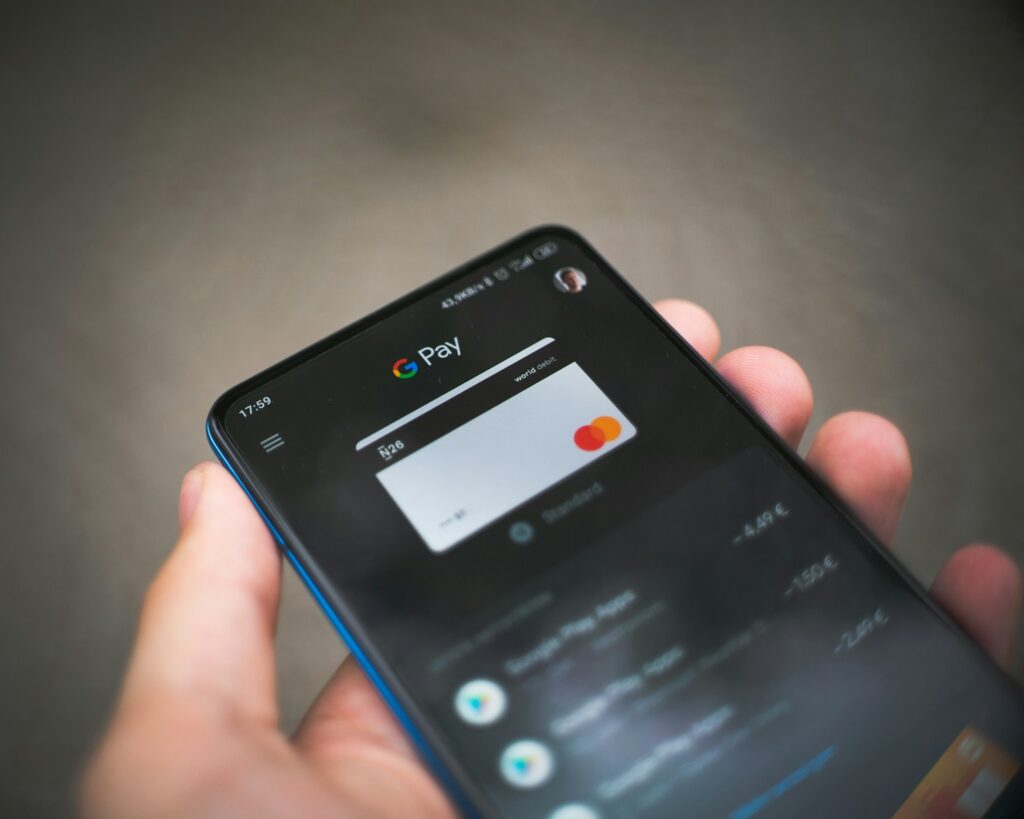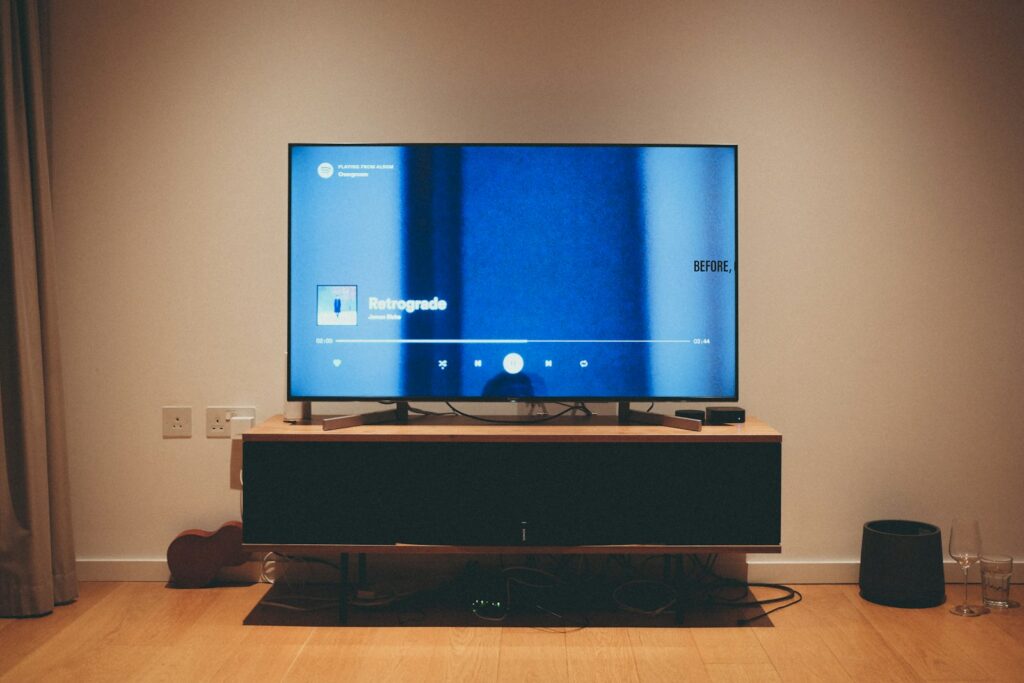Upgrading to a new phone should be an exciting experience, not a stressful one. But for many people, the biggest worry isn’t learning the latest features. It ensures that all their photos, contacts, and personal data make a safe transition.
The good news? With today’s built-in tools, you don’t have to be a tech expert to move everything over without a hitch.
Back Up Before You Do Anything Else
Think of a backup as your safety net. Before you even touch your new phone, ensure that your old one has all your data saved in the cloud or on a computer. On iPhones, this typically refers to iCloud. On Android, it’s usually Google Drive. Both services let you back up photos, contacts, apps, and settings automatically.
If you prefer not to rely on the cloud, you can also connect your phone to a computer and create a local backup. iTunes (or Finder on a Mac) works for iPhones, while Google’s “Backup & Restore” or third-party software can handle Android devices. Once you know your data is safe, you’ll feel more confident setting up your new phone.
To understand cloud backups in simple terms, see Cloud Storage Explained Like You’re 5.
Use Built-In Transfer Tools
Phone makers know switching devices can be intimidating, so they’ve created apps and features to make the process simple. Apple has Quick Start, which uses Wi-Fi (or a cable) to copy everything from your old iPhone to your new one. Samsung has Smart Switch, which works with both Android and iPhones. Google offers a data transfer tool built into the Android setup screen that guides you through the process step by step.
These tools typically move your contacts, photos, messages, and even apps. Just follow the on-screen instructions and keep both phones charged. Depending on the amount of data you have, the transfer may take anywhere from a few minutes to an hour.
Double-Check Photos and Contacts
Even with the best tools, it’s smart to confirm your most crucial stuff made it over. Open your new phone’s Photos app and scroll through your gallery. Check your Contacts app to ensure all your friends, family, and work numbers are listed.
If you notice anything missing, don’t panic. Sometimes, photos or contacts may take longer to sync if they’re still being uploaded from the old phone. Ensure both devices are connected to Wi-Fi and allow some time for the connection to establish. If you still don’t see everything, you can manually upload any missing photos to Google Photos, iCloud, or another backup service, and then download them to the new device.
To keep your phone in top shape after switching, see How to Keep Your Phone Battery Alive Longer.
Don’t Forget Apps, Messages, and Extras
Most apps will automatically reinstall on your new phone once you sign in with your Apple ID or Google account. However, you may need to log in again to services like banking apps, streaming platforms, or social media. Be sure you know your usernames and passwords before switching.
Text messages usually transfer through the built-in setup tools, but if they don’t, there are apps (like SMS Backup & Restore for Android) that can help. Also, remember that things like WhatsApp chats require their own backup process—check the app’s settings before making the switch.
Final Touches for a Smooth Transition
Once your essentials are in place, take a few minutes to customize your new device. Adjust notification settings, set your wallpaper, and add any widgets you use daily. This is also a good time to delete apps you no longer need, so your new phone feels fresh instead of cluttered.
If you’re trading in or selling your old phone, don’t forget to factory reset it after you’ve confirmed that everything has been transferred. This protects your privacy and ensures none of your personal data ends up in the wrong hands.
If you’re not sure whether to upgrade at all, see Is It Time to Replace Your Old Phone?.
Key Takeaway
Switching phones doesn’t have to be a headache. With a bit of preparation, such as backing up your data, using the built-in transfer tools, and double-checking afterward, you can upgrade without losing your photos, contacts, or peace of mind.
Once you’re settled in, you’ll be free to enjoy your new device the way it was meant to be used: stress-free.