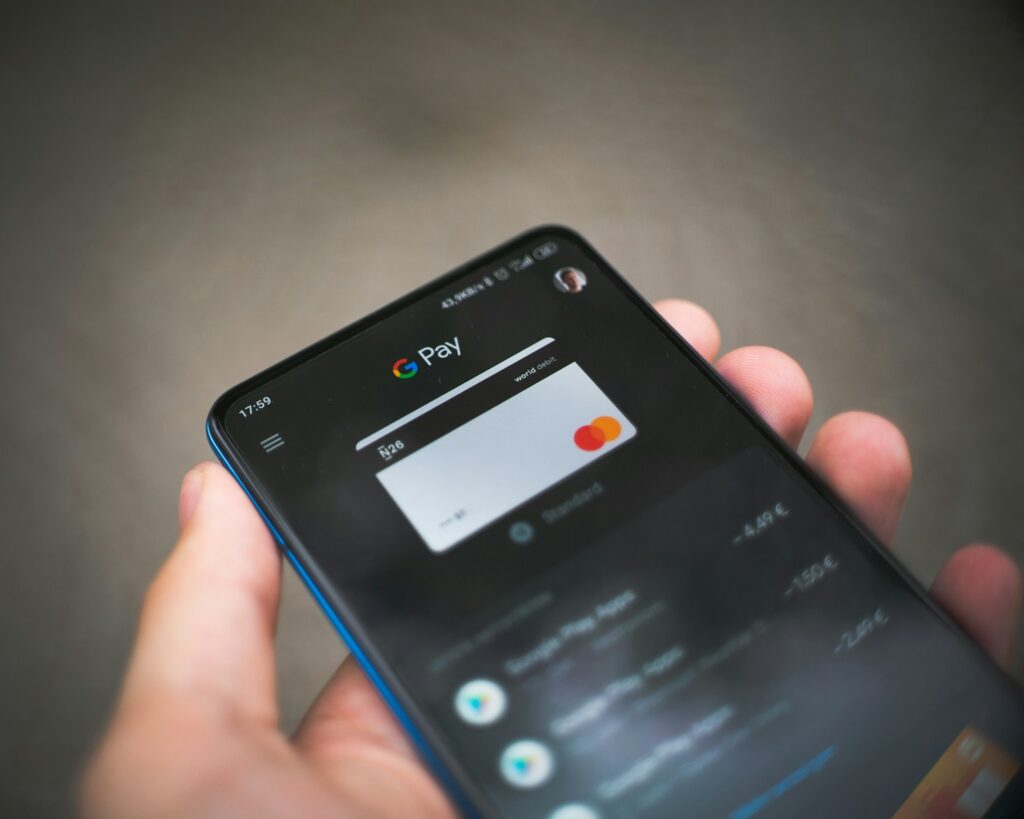Bluetooth makes life easier by connecting your phone, headphones, speakers, and even cars without wires. But when it refuses to connect, it can feel frustrating and confusing. Luckily, most Bluetooth problems have simple fixes that anyone can try, no tech skills required.
Make Sure Bluetooth Is Turned On
Sometimes, the fix is as simple as ensuring Bluetooth is switched on. Check your phone’s settings or quick menu to confirm. If your headphones or speaker still won’t connect, ensure the device is powered on and in pairing mode.
Most gadgets have a blinking light or a sound cue when they’re ready to pair. If you’re unsure, refer to the instruction manual or the brand’s website for instructions on how to put it in pairing mode.
For another common tech frustration, see Wi-Fi Made Simple: What to Do When It’s Slow.
Forget and Reconnect
Sometimes devices get confused if they’ve tried to connect before. On your phone, navigate to the Bluetooth settings, locate the device in the list, and select either “Forget” or “Remove.” Then try pairing again as if it’s brand new.
This clears out any old connection data that may be causing issues. It’s like giving your devices a clean slate to start fresh.
Stay Close and Clear Obstacles
Bluetooth works best at short distances, usually under 30 feet. Walls, doors, and even other electronic devices can weaken the signal. If your headphones are cutting out or your speaker isn’t responding, move closer and remove any obstacles between the devices.
Also, try temporarily turning off other nearby Bluetooth devices. Too many active signals in the same area can cause interference.
See Are Premium Earbuds Worth It? if you’re weighing your wireless accessory options.
Restart Your Devices
When in doubt, restart both your phone and the gadget you’re trying to connect. This often resets any temporary glitches. If you’re still having trouble, check if your phone or device has a software update available. Updates usually fix Bluetooth bugs.
Check Battery Levels
Low battery power is one of the most frequently overlooked reasons for failed Bluetooth connections. Many wireless headphones, speakers, and fitness trackers stop pairing properly when their battery is nearly drained. Even if the device turns on, the Bluetooth signal may be too weak to establish a reliable connection.
Before troubleshooting further, fully charge both devices. Once they have enough power, try pairing again. A stable battery level often makes the difference between a glitchy connection and a smooth, instant link.
Reset as a Last Resort
If nothing else works, most Bluetooth devices have a way to reset them to factory settings. This wipes out all stored connections and clears any software hiccups. Instructions vary, but usually involve holding down a button for several seconds.
After resetting, put the device back into pairing mode and connect it as if it were brand new. Although it feels like a last-ditch effort, a reset often resolves stubborn Bluetooth issues that other fixes cannot resolve.
For another connected-device guide, see Smartwatches for Beginners: What’s Worth Paying For.
Key Takeaway
Bluetooth issues can be annoying, but the fixes are straightforward: check your settings, restart your devices, keep them close, and reconnect. With a few easy steps, you’ll be back to enjoying wireless convenience without the stress.